How to Integrate Google Calendar with MeetingRoomz spaces A Guide to Meeting Rooms, Hot Desking, and Coworking Spaces
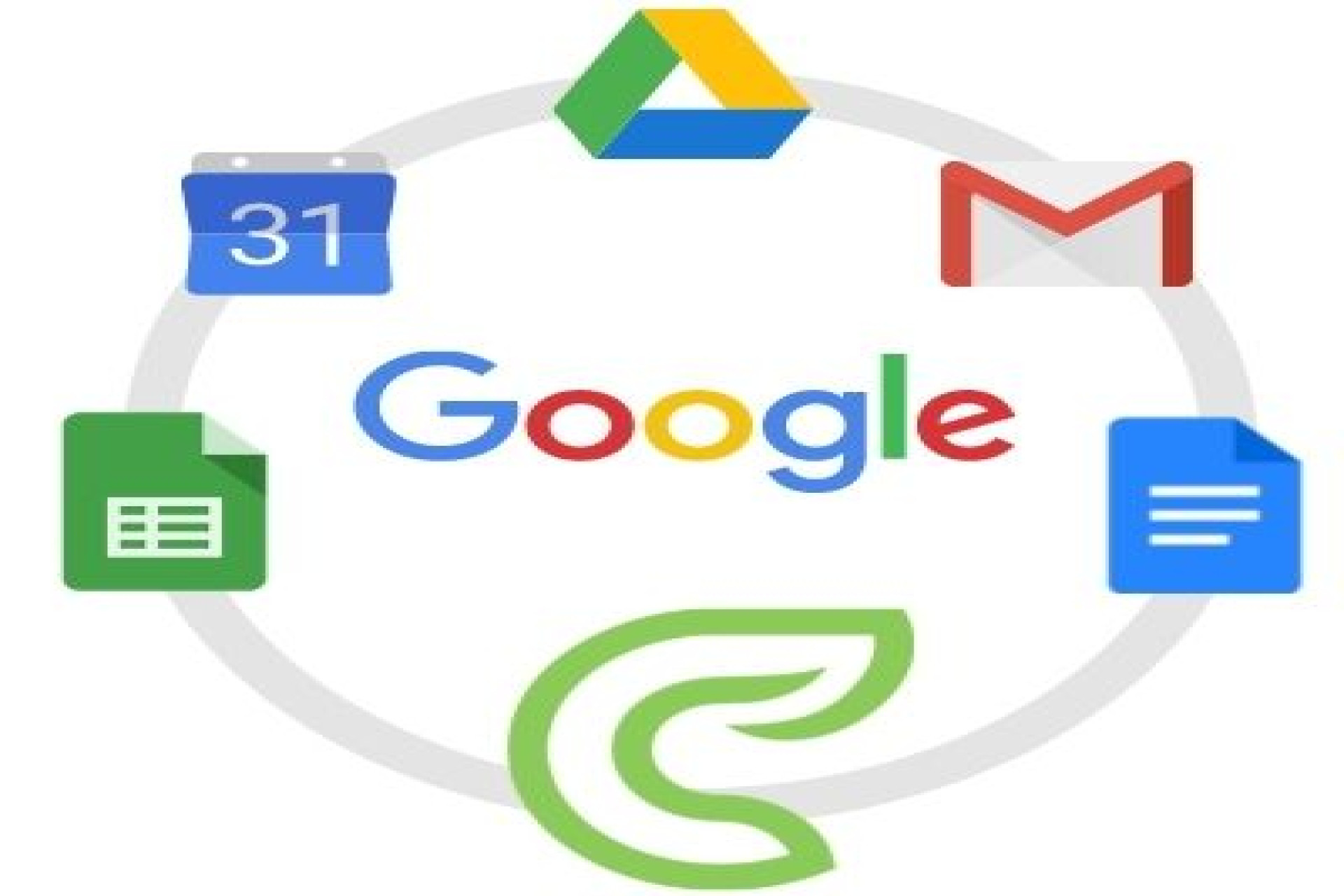
Introduction
📘 How to Integrate Google Calendar with MeetingRoomz Dashboard
Integrating your Google Calendar with MeetingRoomz allows seamless syncing of bookings and availability. Follow the steps below:
Step 1: Share Google Calendar with MeetingRoomz Service Account
- Open Google Calendar and go to Settings.
- Under Settings for my calendars, select the calendar you want to sync (e.g., 01Meeting room).
- Scroll down to Share with specific people and click + Add people.
- Enter the MeetingRoomz service account email:
- [email protected]
- Under Permissions, choose Make changes and manage sharing.
- Click Send to confirm.
(Refer to Screenshot 1)
Step 2: Open MeetingRoomz Dashboard
- Log in to your MeetingRoomz dashboard.
- From the Quick Links section, click on Google Calendar Sync.
(Refer to Screenshot 2)
Step 3: Add Google Calendar to MeetingRoomz
- On the Add Google Calendar page, select your meeting space from the dropdown menu.
- Copy and paste your Google Calendar ID into the field provided.
- You can find the Calendar ID in Google Calendar Settings → Integrate Calendar.
- Copy and paste your Google Calendar URL into the corresponding field.
- Click Sync to complete the integration.
(Refer to Screenshot 3)
✅ Integration Complete!
Once synced:
- All new bookings made in MeetingRoomz will appear in your Google Calendar.
- Updates or cancellations in Google Calendar will automatically reflect in MeetingRoomz.









 Published by:
Admin User
Published by:
Admin User
 Published on: 22-08-2025
Published on: 22-08-2025